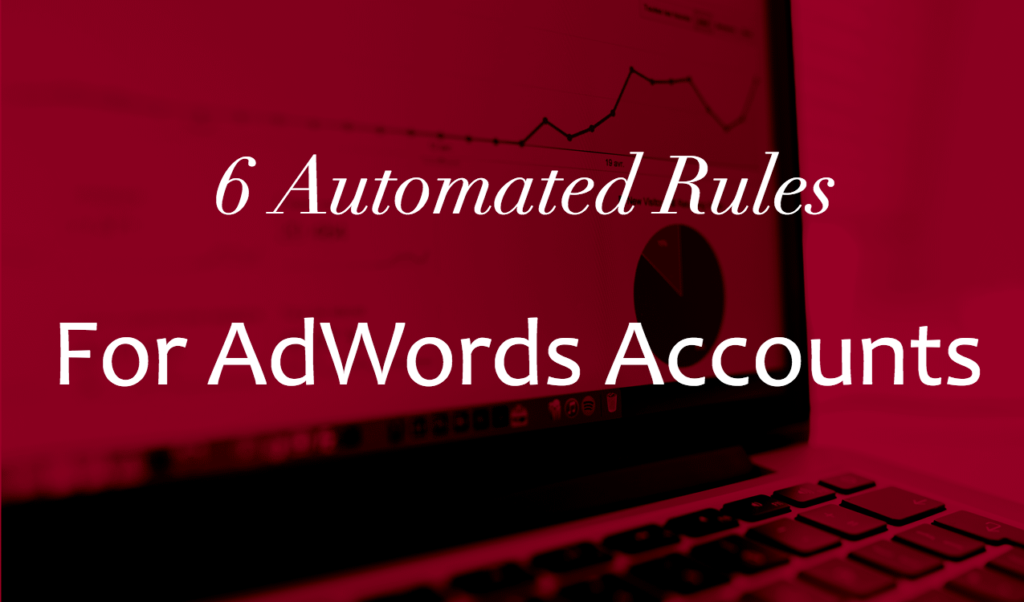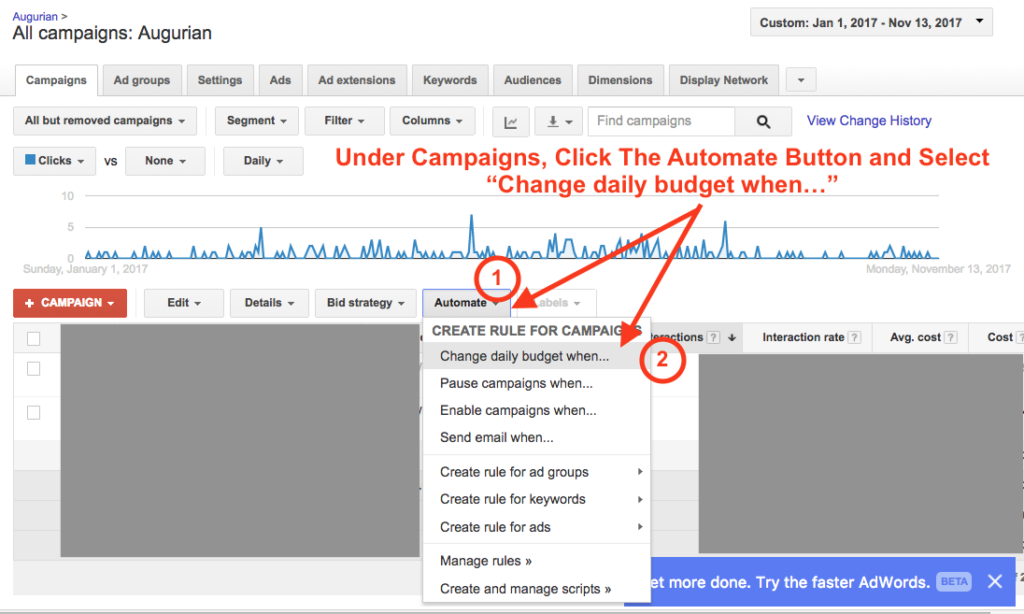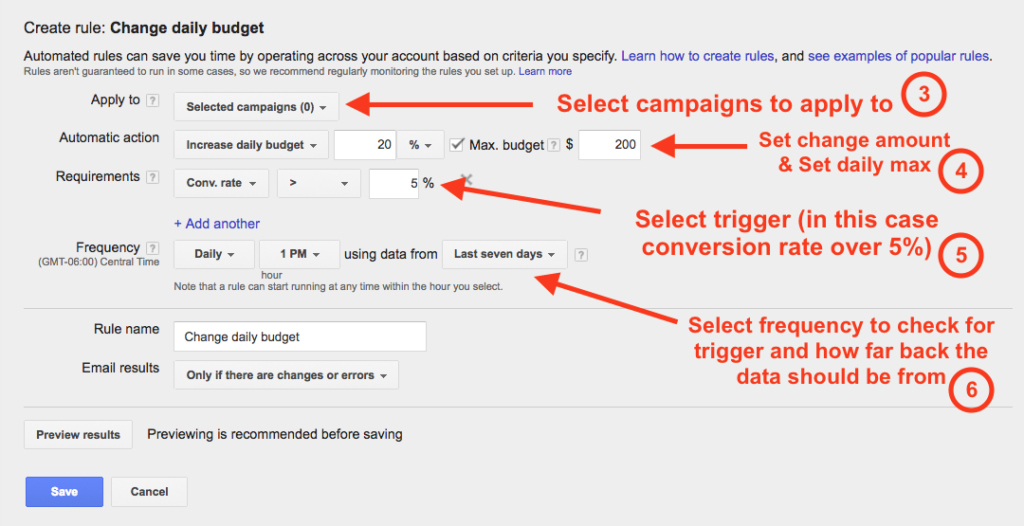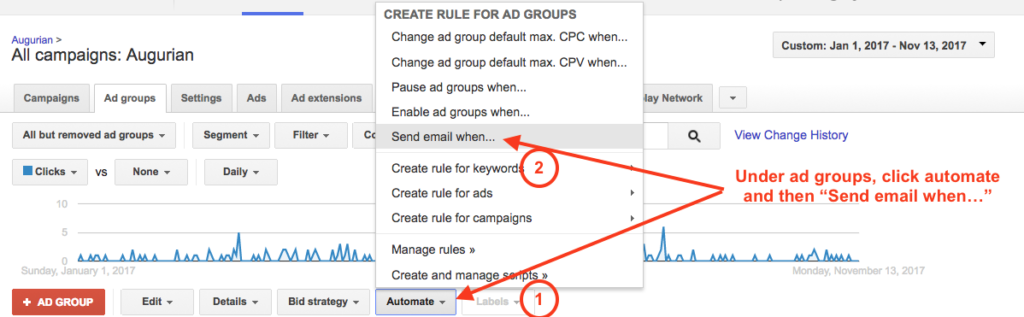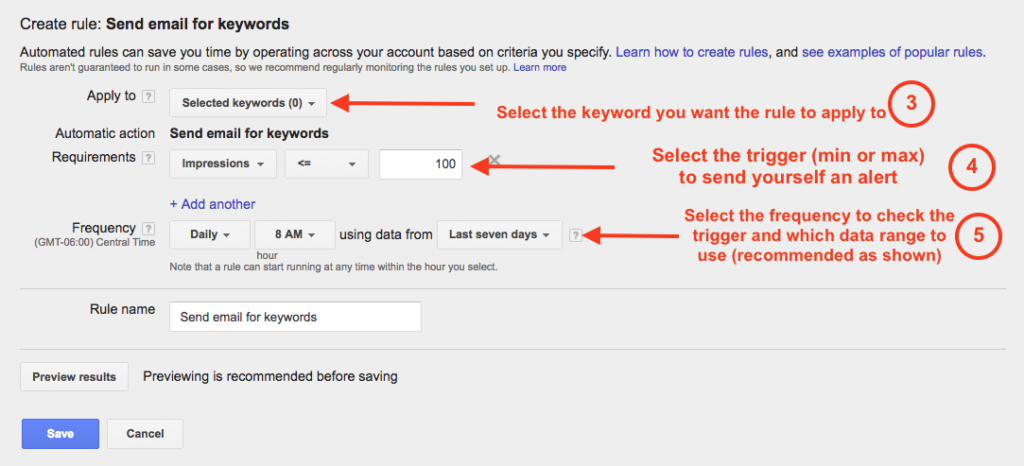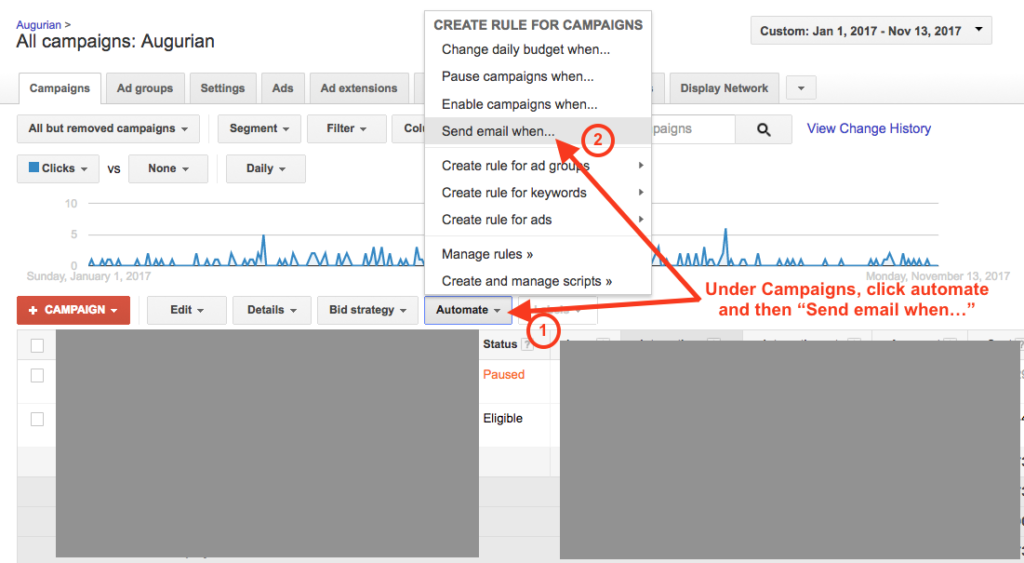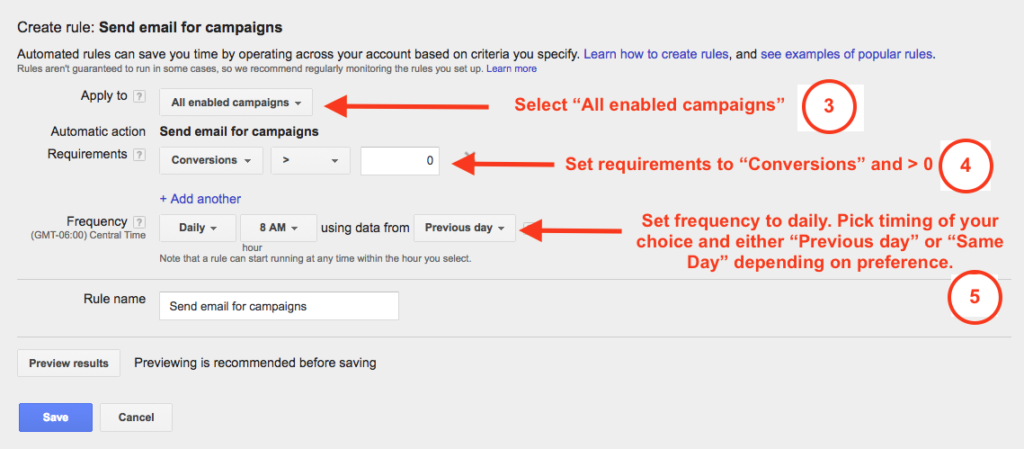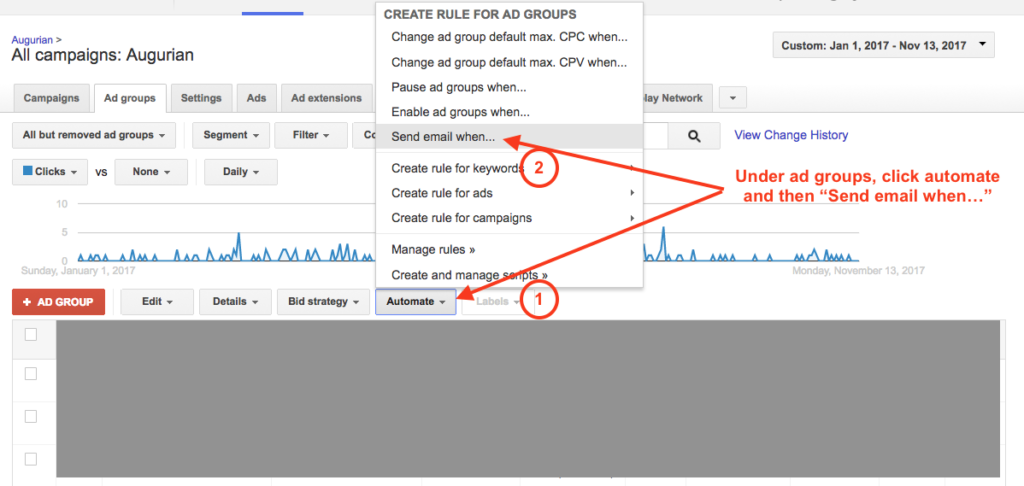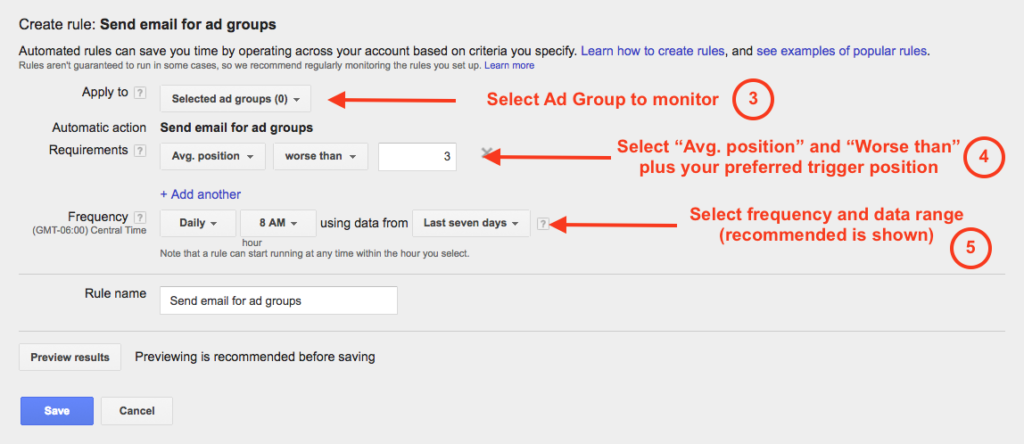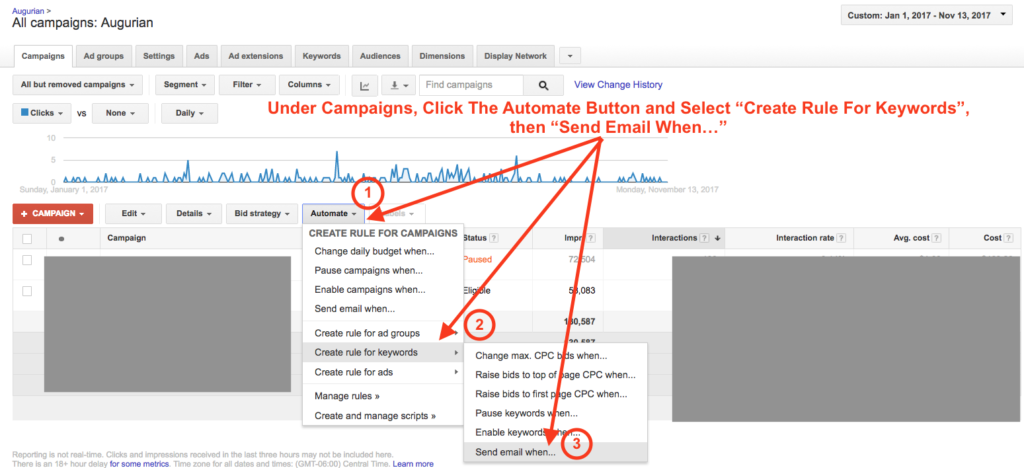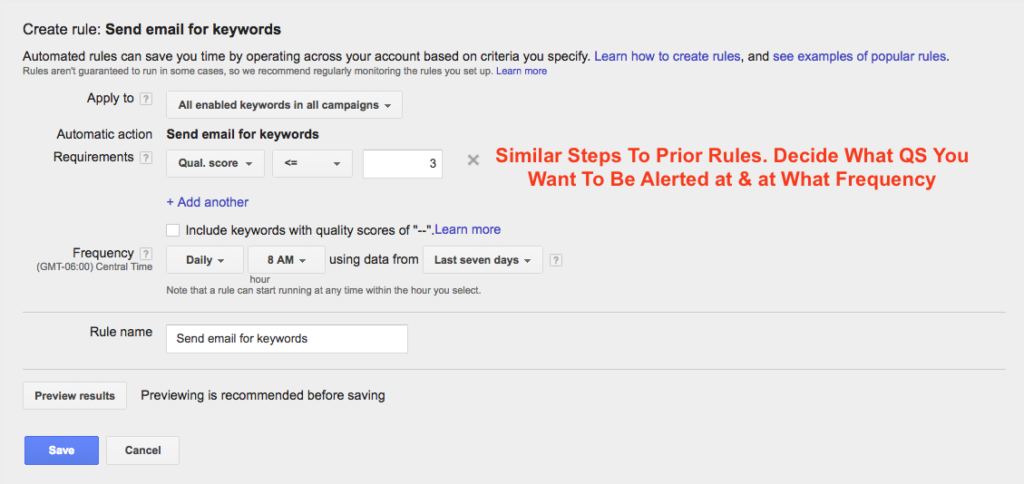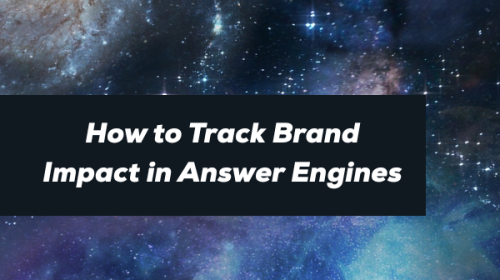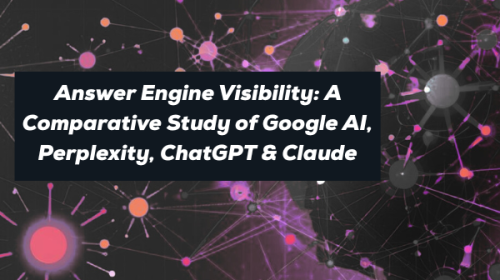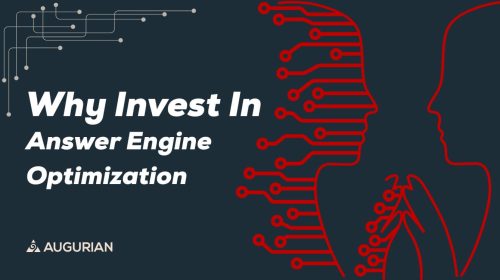Managing several campaigns or even accounts in AdWords can become a daunting task. Though there are many tools available to help with management, sometimes AdWords’ built-in automated rules are the simplest solution.
Google gives a few suggestions for popular rules in this article, but they don’t give clear directions to set up the rules.
To save you some time, we bring you 6 automated rules for AdWords (and a step-by-step guide to getting them set up).
Automated Rule For Budget
The most obvious application for an automated rule is to adjust your budget. This type of rule only makes sense if you are manually managing budgets and not using a Bid/Budget Management Platform.
You can set a rule to adjust budget by a percentage or fixed amount based on certain requirements. Another nice setting is that you can pick all campaigns or just specific ones you want to be affected. Make sure to fill in the “Max Budget” field if you want to prevent the automated rule from raising the budget above a certain amount.
One specific example would be raising your daily budget when traffic has been converting at a high rate (say 5%) over the past seven days.
Here are the steps for setting up this example automated rule in AdWords:
Automated Rule Impressions
Another great use of automated rules is to notify yourself when impressions go up or down significantly over a set period. This can be a sign that something has significantly changed, for better or worse, within a campaign or ad group.
For example, if impressions are normally around 500/week but fell below 100 last week for a campaign, that is something you would want to know about. With automated rules, you can have an email sent to you when this happens.
Here’s how to set this rule up (we’ll do it for an ad group instead of a campaign this time):
Automated Rule For Impression Share
Similar to impressions, you can be alerted about changes in impression share. You will need to investigate further to see if the change is a result of budget or competitors – but either way a big impression share change is something you want to be alerted about.
The impression share automatic rule will be set up the same way as the impression rule, except for the requirements (step 5). You will simply change these to a min or max impression share and then set your boundary
Automated Rule For Conversions
For smaller accounts, it might make sense to set up a rule that emails you everytime a conversion happens. That way, you can follow up on a more individual level using your CRM.
Here is how this automated rule can be set up in AdWords:
Automated Rule For Average Position
Average position has been shown to have a giant impact on performance. For most campaigns, it makes sense to target average position of 1 or 2, but if you are utilizing bidding algorithms, you will sometimes want an average position of around 3 (meaning that you are bidding up to position 1 when competition is light and bidding down lower when competition is heavy).
Regardless of your strategy, a big change is average position is a red flag.
Here is a good automated rule to alert you when this happens:
Automated Rule For Quality Score
You can also set up rules for quality score. A significant change in quality score can affect my other key metrics such as average position, impression share, cost per click, and click through rate. This will likely only be worthwhile for keywords that drive the majority of your traffic as opposed to long-tail keywords since quality score needs a lot of data to be statistically significant.
Here is how to set it up for a specific keyword:
Tweet us your favorite automated rules @AugurianTweets