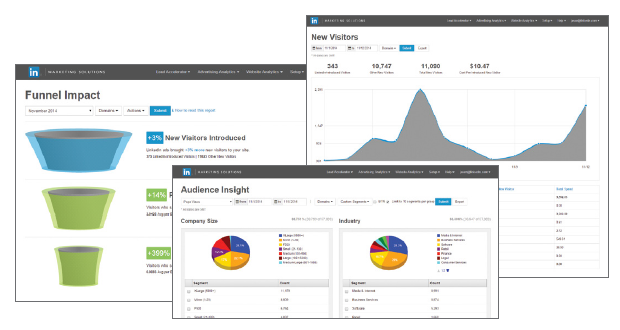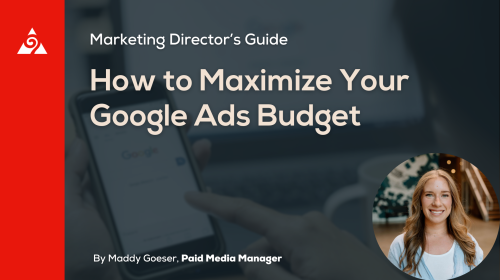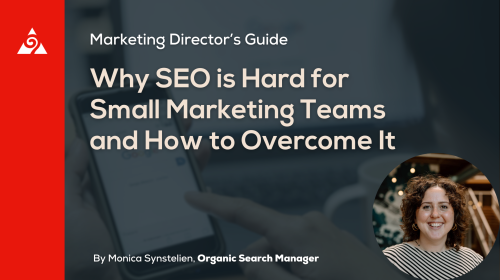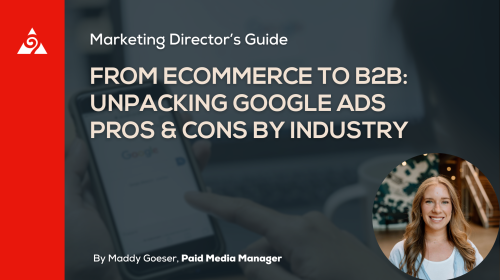LinkedIn Conversion Tracking is a long awaited update that was recently announced!
It basically works the same as other conversion tracking scripts. First you need to add a small piece of Javascript code to your website. Like the Facebook and Bing Ads pixels, this should be placed on all pages for your site. For more information on this piece of code – check out The LinkedIn Insight Tag – overview.
Once you have installed the code you’ll be half way to getting LinkedIn Conversion Tracking up and running. The next step is to identify what you want to track – like filling out a lead form or downloading a white paper. Once you’ve decided what you want to track and have created these conversions you can add them to your sponsored content campaigns and that’s it. It should only take a few minutes of your time.
Now, LinkedIn Conversion Tracking hasn’t been rolled out to everyone quite yet – however, here is how you’ll be able to tell if your account has been enabled for conversion tracking:
A couple of quick notes:
- Always make sure that your pixel is being picked up by LinkedIn once you’ve placed it. You should see it change to “Verified” on the conversion management page.
- LinkedIn will only report “unique conversions with a 30 day window”.
- You’ll need to go in and assign a conversion action for any campaigns you currently have active.
All in all we’re excited about this LinkedIn Conversion Tracking announcement and we can already envision a new retargeting announcement from LinkedIn shortly! Kudos to finally rolling this out!
Here is the official page that describes how to Set Up LinkedIn Conversion Tracking